Getting Started
Modules of ExcelServer
After installed, there appeared a new program group named 'Excel Server 2010' in the [All Programs] menu. In this group, there are four sub menus:
- ExcelServer Client: the most important and frequently used module of ExcelServer, a program embedded into Excel, used by desingers to build the system and by endusers to complete their work in the system.
- Application Manager: ExcelServer can support multiple application on an single server, each application is an independent database. Application Manager is used by the administrator of an application to maintain adminstrative information such as departments, roles, logins, security strategies, etc.
- System Manager: execute administrative task about application, such as create new application, backup or restore, etc.
- Service Manager: display status of service, start or stop service
- Uninstall
Login to default application
- Double click the shortcut 'Excel Server Client' on th desktop, or click menu [Start]-[All Programs]-[Excel Server 2010]-[Excel Server Client], you got the login form as following:
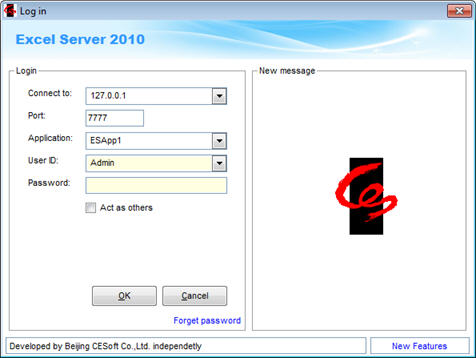
Connect to: If this is the server side computer (while installation , you select 'Complete'), accept the default value 127.0.0.1, which means current computer, if this the a client side computer (while installation, you select 'Client'), enter the ip address of the server;
Port: Accept the default value. (You can change the default port number if necessary)
Application: An application is a database storing business logic (in ExcelServer it is called 'template') and data in it. There can be multiple applications reside on a single server. While installation, a demo application named 'ESSample' and an empty application named 'ESApp1' are created. Beginners are recommended to sign in to ESSample application and have a brief look-through.
User ID: In each application, there is a built-in user named 'Admin' who has highest authorities. 'Admin' can do everything in an application, including create other users. When sign in for the first time after installation, just sign in as 'Admin'.
Password: the password of user. There is no initial password of user 'Admin', just leave it blank. You can change the password after sign in. - Click [OK], The Excel program will be launched, actually, the ExcelServer client is an Add-in of Excel, most of is functions can be executed in Excel environment.
Glance at ExcelServer Client
After sign in to Client, you can find some new functions were added to Excel. In Excel 2003, they are three new menus, in Excel 2007 or above version, they are in a new ribbon named 'Excel Server'. Shown as following:
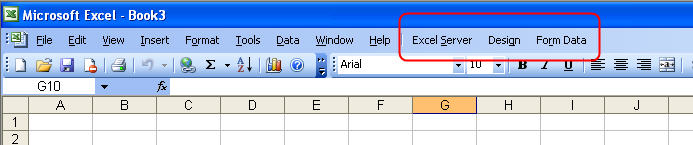
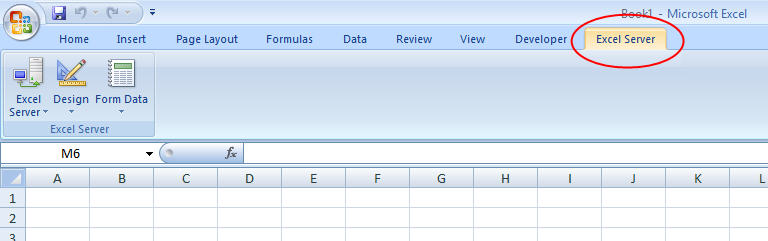
There are three type of users in ExcelServer:
Administrator: in charge of administrative tasks of an application, such as creating department/roles/users, monitoring logs, setting security rules, etc. The built-in user 'Admin' is a administrator.
Designer: in charge of designing the application, such as creating template, defining Data-Filler/Data-Weaver/Workflow, creating Query, etc. Designers do their job in the menu [Designer].
End-user: do work in the application, using template definded by designers to input data into or get data from database. End-users do their job in then menu [Report].
